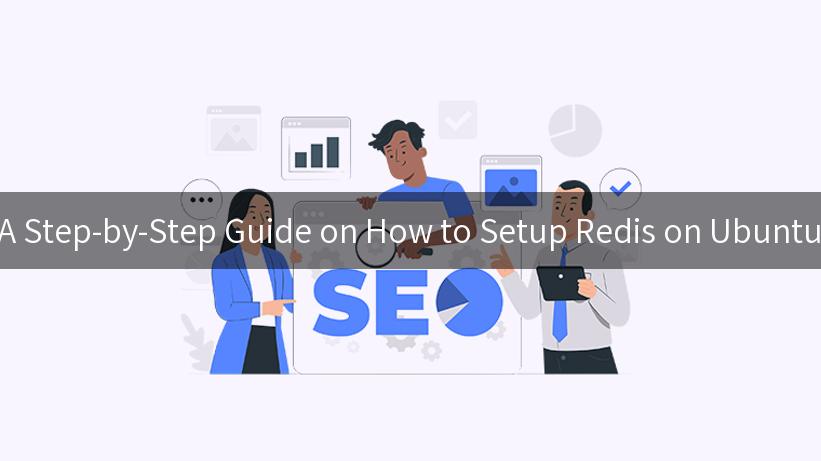
Redis is an in-memory data structure store, often used as a database, cache, and message broker. Setting up Redis on Ubuntu is a straightforward process that can significantly enhance the performance of your applications. In this guide, we will walk through the steps necessary to install and configure Redis on your Ubuntu machine. We’ll also explore the integration of Redis with an AI gateway, often utilized in environments such as Apigee and various open platforms for enhanced data encryption and management.
Table of Contents
- Prerequisites
- Installing Redis
- Configuring Redis
- Starting Redis
- Using Redis
- Integrating Redis with an AI Gateway
- Data Encryption
- Conclusion
Prerequisites
Before we dive into setting up Redis, ensure that you have the following:
- A server running Ubuntu (16.04 or higher is recommended).
- Access to the server with sudo privileges.
- Basic knowledge of the terminal commands.
Installing Redis
The installation process for Redis on Ubuntu can be completed within a few simple steps.
Step 1: Update Your Package Index
Before installing any new package, it’s always a good practice to update your package index. Open your terminal and execute the following command:
sudo apt update
Step 2: Install Redis
After the package index is updated, you can install Redis via the APT package manager. Enter the following command:
sudo apt install redis-server
This command will download and install the latest version of Redis available in the Ubuntu repository.
Step 3: Check Redis Status
You can check if Redis has been successfully installed and is running with the following command:
sudo systemctl status redis
If everything is set up correctly, you should see an output indicating that Redis is active and running.
Configuring Redis
Configuring Redis properly is essential for optimal performance. By default, Redis configuration file is located at /etc/redis/redis.conf.
Step 1: Edit the Configuration File
Open the configuration file in your preferred text editor:
sudo nano /etc/redis/redis.conf
Step 2: Set Redis to Use a Specific Memory Limit
To prevent excessive memory usage, you can specify a memory limit in the configuration file. Look for the maxmemory directive and set it according to your requirements:
maxmemory 256mb
Step 3: Configure Persistence
Redis supports two persistence modes, RDB and AOF. In this case, we recommend enabling both. You can find these options in the configuration file:
save 900 1
save 300 10
save 60 10000
This configuration will save the data every 15 minutes if at least one key has changed, every 5 minutes if at least 10 keys have changed, and every 1 minute if at least 10,000 keys have changed.
Step 4: Enable Remote Connections
For security reasons, Redis only listens to localhost by default. To allow external connections, locate the line bind 127.0.0.1 and change it or comment it out:
# bind 127.0.0.1
Add the following line:
bind 0.0.0.0
Note: Enabling external access can expose your Redis server to potential malicious attacks, ensure that you implement the necessary security mechanisms, such as password protection and firewall rules.
Step 5: Save and Exit
After making changes, save the file and exit your text editor. For Nano, you can do this by pressing CTRL + X, followed by Y and Enter.
Starting Redis
After configuration, restart the Redis service to apply the changes:
sudo systemctl restart redis
You can verify the new configuration by running the Redis CLI:
redis-cli
To check the server’s info, execute:
info
Using Redis
Now that Redis is installed and configured, let’s see how to interact with it. Redis provides a rich command set for managing data.
Common Redis Commands
Here’s a brief overview of some fundamental Redis commands:
| Command |
Description |
SET key value |
Set the string value of a key. |
GET key |
Get the value of a key. |
DEL key |
Delete a key. |
EXPIRE key seconds |
Set a timeout on a key. |
KEYS * |
Find all keys matching a pattern. |
Example of Using Redis
# Setting a key
redis-cli SET mykey "Hello Redis"
# Getting the value of a key
redis-cli GET mykey
The output should display "Hello Redis".
Integrating Redis with an AI Gateway
Redis integration with an AI gateway can enhance the capabilities of your application, especially in contexts like Apigee and other open platforms. The primary advantage of using Redis as a cache layer is its high performance and ability to handle a high volume of requests efficiently.
Step 1: API Gateway Configuration
In your API gateway service (for example, Apigee), you will need to configure your Redis instance as a cache. This involves:
- Defining a Redis service in your gateway.
- Using appropriate SDKs or libraries to communicate with Redis.
Step 2: Cache API Responses
You can cache responses from external APIs using Redis. For example, when an external API call returns data, store it in Redis to reduce the number of external requests.
Here’s a pseudocode example of how it can be done:
def get_data_from_api(api_url):
cache_key = f"api_data:{api_url}"
data = redis_client.get(cache_key)
if data is None:
# Make the external API request
response = requests.get(api_url)
data = response.json()
# Store data in Redis for future requests
redis_client.set(cache_key, json.dumps(data))
return json.loads(data)
The above example showcases the basics of how you might cache API responses using Redis to enhance performance.
Data Encryption
When integrating Redis with AI services, data encryption becomes crucial. To ensure data security, employ the following recommendations:
- TLS/SSL Encryption: Use TLS/SSL to encrypt the connection between your application and the Redis server.
- Client-Side Encryption: Encrypt sensitive data before storing it in Redis.
- Password Protection: Enable password protection on your Redis instance. You can set a password in the
redis.conf file:
requirepass yourpassword
Conclusion
Setting up Redis on Ubuntu is a straightforward process that can be completed in just a few steps. Redis not only improves the performance of your applications but also integrates well with AI services via gateways like Apigee, especially in open platforms. By employing data encryption and proper configuration techniques, you can ensure that your Redis instance is both efficient and secure.
With this guide, you should now have the knowledge required to effectively set up Redis, enhance your application’s performance, and secure your data. Happy coding!
APIPark is a high-performance AI gateway that allows you to securely access the most comprehensive LLM APIs globally on the APIPark platform, including OpenAI, Anthropic, Mistral, Llama2, Google Gemini, and more.Try APIPark now! 👇👇👇
For further information, refer to the official Redis documentation or consider exploring community forums and discussions for insights and best practices.
🚀You can securely and efficiently call the 通义千问 API on APIPark in just two steps:
Step 1: Deploy the APIPark AI gateway in 5 minutes.
APIPark is developed based on Golang, offering strong product performance and low development and maintenance costs. You can deploy APIPark with a single command line.
curl -sSO https://download.apipark.com/install/quick-start.sh; bash quick-start.sh
In my experience, you can see the successful deployment interface within 5 to 10 minutes. Then, you can log in to APIPark using your account.
Step 2: Call the 通义千问 API.