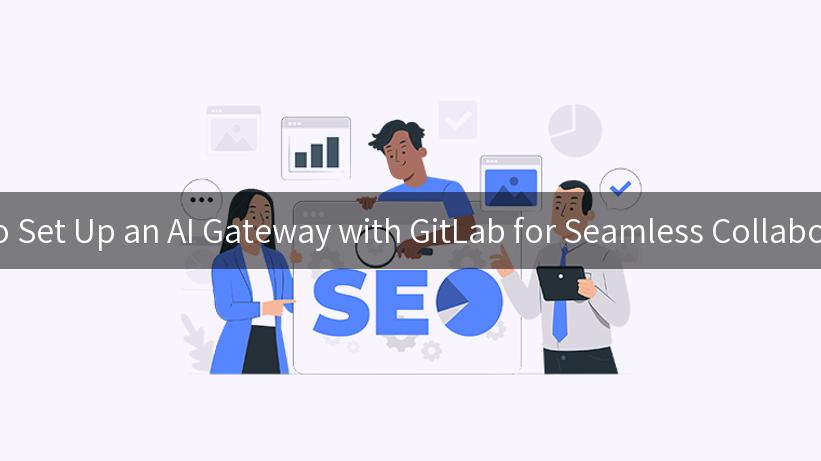
In the era of digital transformation, organizations are increasingly leveraging artificial intelligence (AI) to enhance their operations. However, building a robust infrastructure to manage these AI services is crucial. This is where an AI Gateway comes into play. In this article, we will explore how to set up an AI Gateway using GitLab for seamless collaboration among teams. We will delve into the configuration of nginx as an API gateway, managing IP Blacklist/Whitelist, and ensuring a smooth deployment process. Let’s get started!
Understanding the AI Gateway
An AI Gateway acts as a unified entry point for accessing various AI services. It simplifies the interaction between different internal and external services, providing centralized management, security, and routing capabilities. By implementing an AI Gateway, businesses can enhance scalability, monitor API usage, and maintain security protocols such as IP Blacklist and Whitelist.
Benefits of an AI Gateway
- Centralized Management: An AI Gateway simplifies the management of multiple APIs, providing a streamlined interface for monitoring and control.
- Enhanced Security: Incorporating IP Blacklist and Whitelist mechanisms allows for better access control, ensuring that only authorized entities can reach the services.
- Scalability: As organizations grow, the ability to scale AI services is essential. An API Gateway supports scaling by managing traffic effectively.
- Improved Collaboration: With GitLab as your version control and collaboration tool, teams can work seamlessly on API Gateway configurations and deployments, minimizing conflicts and improving efficiency.
Setting Up NGINX as an API Gateway
Step 1: Install NGINX
To set up NGINX as an API Gateway, the first step is to install it on your server. You can do this using the following command:
sudo apt-get update
sudo apt-get install nginx
Step 2: Basic NGINX Configuration
Next, we will set up a basic configuration for NGINX. Create a new configuration file for your API Gateway:
sudo nano /etc/nginx/sites-available/api_gateway.conf
Here’s a basic structure of what your configuration file might look like:
server {
listen 80;
server_name your_domain.com; # replace with your domain
location /api {
proxy_pass http://your_backend_service; # replace with your backend service URL
proxy_set_header Host $host;
proxy_set_header X-Real-IP $remote_addr;
proxy_set_header X-Forwarded-For $proxy_add_x_forwarded_for;
}
}
Step 3: Enable the Configuration
After creating your configuration file, enable it by creating a symlink in the sites-enabled directory:
sudo ln -s /etc/nginx/sites-available/api_gateway.conf /etc/nginx/sites-enabled/
Finally, test the NGINX configuration for syntax errors and reload NGINX:
sudo nginx -t
sudo systemctl reload nginx
Implementing IP Blacklist/Whitelist
To enhance security, you can implement IP Blacklist and Whitelist in your NGINX configuration. Here is how to modify your api_gateway.conf file to include these features:
server {
listen 80;
server_name your_domain.com;
# Whitelist IPs
allow 192.168.1.1; # replace with your allowed IP addresses
allow 10.0.0.0/24;
deny all; # Deny all other IPs
location /api {
proxy_pass http://your_backend_service;
proxy_set_header Host $host;
proxy_set_header X-Real-IP $remote_addr;
proxy_set_header X-Forwarded-For $proxy_add_x_forwarded_for;
}
}
With the above configuration, only the specified IPs will have access to the API, enhancing security.
Integrating GitLab for Version Control
GitLab can be a powerful tool to manage your API Gateway configurations. Follow these steps to integrate GitLab into your workflow.
Step 1: Create a GitLab Repository
Create a new repository where you can store your NGINX configuration files, scripts, and documentation. This allows all team members to collaboratively work on the configurations.
Step 2: Push Your Configuration to GitLab
Once you’ve created your local configuration files, you can push them to your GitLab repository. Initialize a new Git repository in your NGINX configuration directory:
cd /etc/nginx/sites-available/
git init
git add api_gateway.conf
git commit -m "Initial commit of API Gateway configuration"
git remote add origin <your_gitlab_repository_url>
git push -u origin master
Step 3: Collaboration and Branching
Invite team members to collaborate on the repository. Encourage using branches to manage changes effectively. For example, when adding new features or making significant changes, create a separate branch.
git checkout -b new-feature
After making changes, you can create a merge request within GitLab. This feature allows the team to review code changes before merging them into the main branch.
Continuous Integration and Deployment (CI/CD)
Implementing CI/CD practices can significantly streamline your deployment process. With GitLab CI/CD, you can automate the deployment of your NGINX API Gateway configuration whenever changes are made.
.gitlab-ci.yml Configuration
Create a .gitlab-ci.yml file in the root of your GitLab repository to define your CI/CD pipeline. Here’s an example configuration:
stages:
- deploy
deploy:
stage: deploy
script:
- echo "Deploying NGINX API Gateway Configuration"
- ssh user@your_server_ip "cd /etc/nginx/sites-available/ && git pull origin master && nginx -s reload"
This script will SSH into your server, pull the latest changes from your GitLab repository, and reload NGINX, ensuring that the new configurations are applied.
Ensuring Documentation and Best Practices
As your infrastructure grows, keeping your configurations documented becomes crucial for ensuring that all team members understand the setup and can contribute effectively.
- Documentation Repository: Create a dedicated documentation repository in GitLab to outline:
- API structure
- Deployment steps
- Security guidelines (including IP Blacklist/Whitelist)
-
Best practices for collaborating on the API Gateway
-
Regular Reviews: Schedule regular reviews of configurations to refine, update, and ensure that best practices are being followed.
Conclusion
Setting up an AI Gateway with GitLab can revolutionize the way your organization collaborates on AI services. By leveraging nginx as an API Gateway and incorporating IP Blacklist/Whitelist for security, you can create a robust infrastructure that is easily manageable and scalable. Furthermore, utilizing GitLab for version control enables seamless collaboration among teams, ensuring that everyone is on the same page.
By following the steps outlined in this article, you will not only enhance the efficiency of your AI service deployment but also ensure that your infrastructure is secure and well-documented.
APIPark is a high-performance AI gateway that allows you to securely access the most comprehensive LLM APIs globally on the APIPark platform, including OpenAI, Anthropic, Mistral, Llama2, Google Gemini, and more.Try APIPark now! 👇👇👇
By investing time in configuring an AI Gateway with GitLab, your organization can take strides toward a more collaborative and secure future in AI service management.
Example API Gateway Configuration Table
| Configuration Steps |
Description |
| Install NGINX |
Install NGINX on your server to act as the API Gateway. |
| NGINX Basic Configuration |
Set up routing for your backend services. |
| IP Blacklist/Whitelist |
Implement security measures to control who can access your API. |
| GitLab Repository Creation |
Create a GitLab repository for source control. |
| CI/CD Automation |
Add CI/CD pipelines for smooth deployment and rollback procedures. |
With the information provided, businesses can effectively implement and manage their AI Gateway infrastructure using GitLab while maintaining an emphasis on collaboration and security.
🚀You can securely and efficiently call the 文心一言 API on APIPark in just two steps:
Step 1: Deploy the APIPark AI gateway in 5 minutes.
APIPark is developed based on Golang, offering strong product performance and low development and maintenance costs. You can deploy APIPark with a single command line.
curl -sSO https://download.apipark.com/install/quick-start.sh; bash quick-start.sh
In my experience, you can see the successful deployment interface within 5 to 10 minutes. Then, you can log in to APIPark using your account.
Step 2: Call the 文心一言 API.