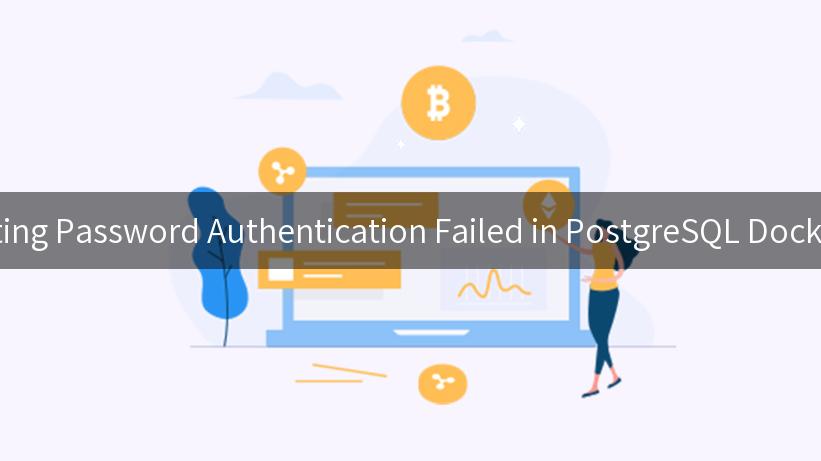
When working with PostgreSQL databases, especially in Docker containers, encountering authentication errors can be frustrating. One common issue users encounter is the “password authentication failed” error. This guide aims to delve into the causes of this problem and provide effective solutions, with additional insights on API security, IBM API Connect, LLM Proxy, and Traffic Control in an interconnected environment.
Understanding PostgreSQL Password Authentication
Before diving into troubleshooting, it’s crucial to understand how password authentication works in PostgreSQL. PostgreSQL utilizes a client-server architecture where the client connects to the server, and the server cryptographically verifies the provided password.
In Docker, PostgreSQL is often set up using environment variables for configuration, including user credentials. A mismatch in these credentials can lead to the “password authentication failed” error.
Common Causes of Password Authentication Failure
-
Incorrect Credentials: The most frequent cause of authentication failure is entering the wrong username or password. Double-check the values you’ve set when launching the Docker container.
-
Database Access Permissions: Permissions might not be correctly set up for the user trying to connect to the database. Ensure that the user has the appropriate privileges.
-
pg_hba.conf Misconfiguration: The pg_hba.conf file controls how clients can connect to the PostgreSQL database. Misconfigurations here can lead to authentication failures. It’s essential to check this file for correct settings.
-
Environment Variables: When setting up PostgreSQL in Docker, users often provide their credentials through environment variables. If these are incorrectly configured, they will lead to authentication issues.
-
Network Issues: Sometimes, the problem may not be with PostgreSQL itself but rather with the network settings of the Docker container. Ensure that your container is set to allow incoming connections.
Checking the Docker Setup
When running PostgreSQL in a Docker container, you must confirm that your initial setup is correct. Here’s how to troubleshoot your setup:
- View Logs: First, check the logs of your PostgreSQL container for any obvious errors. Use the following command to view logs:
bash
docker logs <container_id>
- Inspect Environment Variables: Ensure you’ve set the correct environment variables in your
docker run command. Here’s an example command to set the user and password:
bash
docker run --name some-postgres -e POSTGRES_USER=myuser -e POSTGRES_PASSWORD=mypassword -d postgres
- Connect to the Container: Sometimes it helps to connect to your PostgreSQL Docker container directly to validate settings. Use:
bash
docker exec -it <container_id> psql -U myuser
- Verify pg_hba.conf File: Adjust settings in the
pg_hba.conf file to make sure the connection method supports password authentication. You might want something like:
host all all 0.0.0.0/0 md5
Make sure to restart PostgreSQL after any changes to this file.
Example of Configuration in a Docker Context
Consider the following table, which outlines a typical Docker setup for PostgreSQL and common troubleshooting steps:
| Configuration Step |
Possible Issue |
Troubleshooting Action |
| Set Environment Variables |
Wrong User/Pass |
Check environment variable values |
| Start Docker Container |
Container Not Running |
Check container status with docker ps -a |
| Access pg_hba.conf |
Authentication Method Incorrect |
Edit pg_hba.conf and set to md5 |
| Network Settings |
Unable to Connect |
Check firewall rules and Docker network settings |
Advanced Troubleshooting Techniques
If basic troubleshooting doesn’t resolve the authentication issue, consider the following advanced techniques:
Leveraging API Security
In an ecosystem where Docker containers are managed through APIs, such as with IBM API Connect, it is essential to ensure that API security protocols are not interfering with authentication processes. Ensure that the entity representing your PostgreSQL service in the API layer is properly configured to handle requests securely.
Utilizing LLM Proxy
When deploying applications that connect to PostgreSQL via APIs, implementing an LLM Proxy can help streamline connections. This proxy can manage multiple connection attempts and provide a fallback mechanism, preventing password failures from disrupting service.
Implementing Traffic Control
In busy environments, managing traffic and resource allocation is vital to maintaining connection stability. Tools that provide Traffic Control can help alleviate issues by ensuring that connections to your PostgreSQL instance do not overwhelm the container resources.
# Example of Traffic Control command to limit the bandwidth for a specific Docker container
tc qdisc add dev docker0 root handle 1: htb default 12
tc class add dev docker0 parent 1: classid 1:1 htb rate 50mbit
Final Thoughts on PostgreSQL Docker Authentication Issues
Troubleshooting password authentication failures in PostgreSQL running on Docker requires a methodical approach. By carefully checking your setup, validating configurations, and considering advanced troubleshooting methods like API security configurations, LLM proxy implementations, and traffic control mechanisms, you can effectively resolve issues and ensure smooth operation.
Conclusion
Now that you’ve gained insights into the causes and solutions for the “password authentication failed” error in PostgreSQL Docker containers, you can confidently manage your database services in Docker environments. Always remember the importance of API security integration and efficient traffic management in maintaining high availability and performance of your database applications.
APIPark is a high-performance AI gateway that allows you to securely access the most comprehensive LLM APIs globally on the APIPark platform, including OpenAI, Anthropic, Mistral, Llama2, Google Gemini, and more.Try APIPark now! 👇👇👇
Regular monitoring and timely intervention can help keep your PostgreSQL services operational, preventing minor issues from escalating into significant failures. Enjoy your experience with Dockerized PostgreSQL!