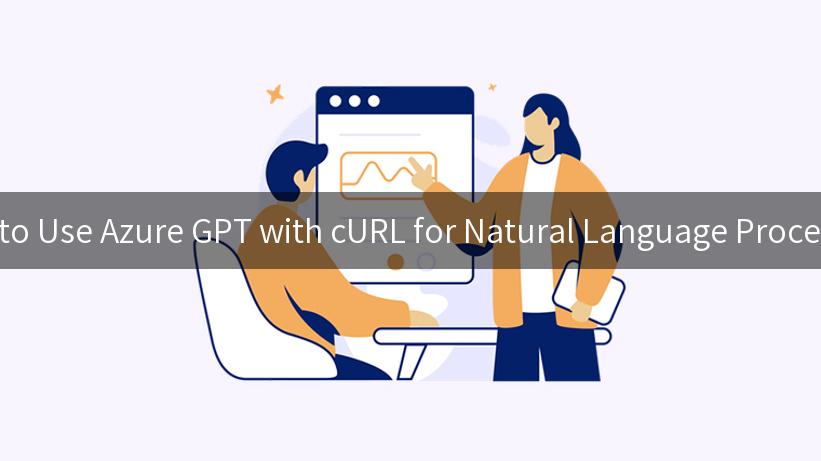
In the modern digital landscape, integrating artificial intelligence (AI) into applications has become increasingly vital for delivering smarter solutions. Natural Language Processing (NLP) capabilities, particularly through models like Azure GPT, enable developers to create applications that can comprehend and generate human-like text. This article will walk you through how to use Azure GPT with cURL, showcasing the integration of APIPark and Kong within an open platform for enhanced API management, runtime statistics, and overall efficiency.
Table of Contents
- Introduction to Azure GPT
- Setting Up APIPark
- Using Kong as an API Gateway
- Integrating Azure GPT with cURL
- API Runtime Statistics
- Example of Using Azure GPT with cURL
- Conclusion
Introduction to Azure GPT
Azure GPT (Generative Pre-trained Transformer) is a powerful language model offered by Microsoft Azure that provides advanced capabilities for understanding and generating human-like text. With Azure GPT, developers can create applications that perform a multitude of tasks, including:
- Text Summarization
- Language Translation
- Conversational Agents
- Content Generation
Utilizing Azure GPT effectively requires a solid understanding of how to send requests to the service and manage API keys securely. This is where tools like APIPark come into play.
Setting Up APIPark
APIPark is an API asset open platform that simplifies the management and deployment of APIs. Its primary advantages include concentrated management of API services, full lifecycle management, multi-tenant environments, and detailed call logs.
Quick Deployment of APIPark
First, you can deploy APIPark quickly and easily using the following command:
curl -sSO https://download.apipark.com/install/quick-start.sh; bash quick-start.sh
This command fetches and executes a setup script that will install APIPark in a matter of minutes.
Key Features of APIPark
| Feature |
Description |
| Centralized API Management |
Manages the APIs effectively, improving collaboration across departments. |
| Full Lifecycle Management |
Covers all stages of API management from design to decommissioning. |
| Multi-Tenancy |
Independently manages multiple tenants while ensuring data security and efficiency. |
| Detailed Call Logs |
Provides thorough logs of API calls for seamless troubleshooting and analytics. |
| Approval Processes |
Ensures compliance and proper use of shared resources through an API approval mechanism. |
Using Kong as an API Gateway
Kong acts as an API gateway that can manage traffic and route requests to various services, including Azure GPT. By combining Kong with APIPark, organizations can streamline their API management and have better insight and control over API calls.
Why Use Kong?
- Traffic Management: Kong helps in scaling APIs by handling load balancing and traffic control.
- Security Features: It provides essential security features like authentication mechanisms, ensuring that only authorized users can access API services.
- Analytics: With Kong, users can gain insights into API usage patterns, helping to tune API behavior over time.
Setting up Kong
Follow the instructions on the Kong documentation for installation and configuration of Kong in your system. Once set up, you can start creating routes that point to your Azure GPT API.
Integrating Azure GPT with cURL
Once you have both APIPark and Kong set up, the next step is to integrate with Azure GPT using cURL. This powerful command-line tool is perfect for sending HTTP requests and fetching responses effectively.
Obtaining Azure GPT Credentials
Before making requests, you need to obtain your Azure API endpoint and authorization key. This can be done by creating an Azure account and setting up the Azure GPT service in the Azure portal.
Sending Requests to Azure GPT
Here’s how you can craft a request to Azure’s GPT service using cURL.
Example Request
curl --location 'https://<your-azure-endpoint>' \
--header 'Content-Type: application/json' \
--header 'Authorization: Bearer <your-api-key>' \
--data '{
"messages": [
{
"role": "user",
"content": "What is the weather like today?"
}
],
"variables": {
"Query": "Reply with a detailed report."
}
}'
Make sure to replace <your-azure-endpoint> and <your-api-key> with the actual values provided by Azure during the API setup.
API Runtime Statistics
One of the vital features of using platforms like APIPark and Kong is the ability to track runtime statistics. Here’s what you can monitor:
- Request Count: Total number of requests sent to an API endpoint.
- Response Duration: Time taken to receive a response from the Azure GPT API.
- Error Rates: Track errors within a defined period to identify any issues needing resolution.
Using these statistics aids in improving API performance and understanding user interaction with your AI services.
Example of Using Azure GPT with cURL
Let’s illustrate a simple example where we call the Azure GPT service to generate a friendly response to a user query. Assume we have already set up APIPark and Kong and have our API endpoint ready.
Step by Step Usage
-
Set Up Your Environment: Confirm that both APIPark and Kong are functioning correctly and your Azure credentials are ready.
-
Send a Request using cURL: Run the cURL command as shown previously to invoke the Azure GPT service.
-
Handling the Response:
After sending the request, you’ll receive a JSON formatted response. You can process this response within your application as required.
-
Review API Statistics: Use the dashboards provided in APIPark or Kong to review the statistics related to the calls made to Azure GPT.
Python Code Example
If you wish to embed this cURL request within a script, here’s an example in Python using the requests library:
import requests
url = "https://<your-azure-endpoint>"
headers = {
'Content-Type': 'application/json',
'Authorization': 'Bearer <your-api-key>'
}
data = {
"messages": [
{
"role": "user",
"content": "Can you tell me a joke?"
}
],
"variables": {
"Query": "Please respond humorously."
}
}
response = requests.post(url, headers=headers, json=data)
print(response.json())
Explanation of the Code
- We import the necessary libraries and set up our URL and headers.
- We define the data payload which includes a user message.
- Finally, we send a POST request to the Azure API endpoint using
requests.post and print the resulting JSON.
Conclusion
Integrating Azure GPT with cURL via APIPark and Kong enables developers to efficiently manage their APIs while adding robust NLP capabilities to their applications. By following the steps outlined in this article, you can harness the power of Azure GPT to enhance your applications, improve user interaction, and gain insights into API performance business logic.
By keeping APIs organized and monitored, your organization can focus on developing innovative solutions that leverage the potential of artificial intelligence.
APIPark is a high-performance AI gateway that allows you to securely access the most comprehensive LLM APIs globally on the APIPark platform, including OpenAI, Anthropic, Mistral, Llama2, Google Gemini, and more.Try APIPark now! 👇👇👇
As technology continues to evolve, staying adept at utilizing tools and platforms like APIPark, Kong, and Azure GPT will ensure your applications remain competitive and capable of meeting user demands. Happy coding!
🚀You can securely and efficiently call the The Dark Side of the Moon API on APIPark in just two steps:
Step 1: Deploy the APIPark AI gateway in 5 minutes.
APIPark is developed based on Golang, offering strong product performance and low development and maintenance costs. You can deploy APIPark with a single command line.
curl -sSO https://download.apipark.com/install/quick-start.sh; bash quick-start.sh
In my experience, you can see the successful deployment interface within 5 to 10 minutes. Then, you can log in to APIPark using your account.
Step 2: Call the The Dark Side of the Moon API.