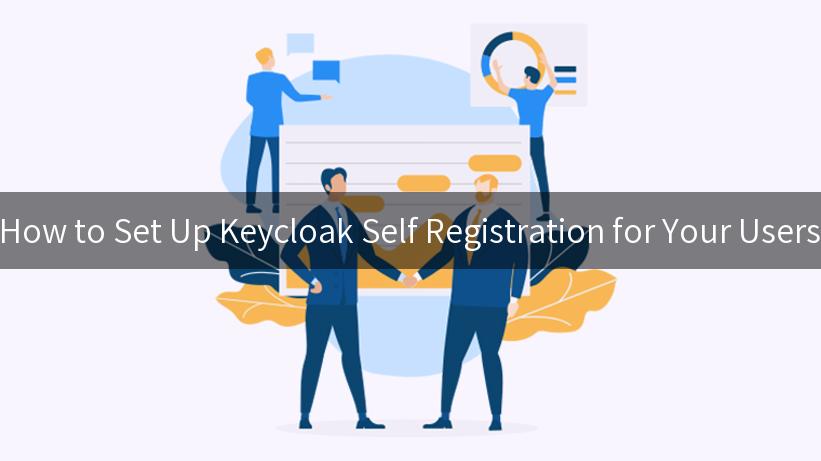
In today’s digital landscape, user management is a critical component of any application. Among various solutions available, Keycloak stands out by providing a powerful and user-friendly identity management system. With its capabilities, organizations can manage user identities, including seamless self-registration processes. Self-registration not only enhances user experience but also alleviates administrative burdens. In this article, we will delve into the details of setting up Keycloak self-registration for your users, ensuring a secure and efficient process.
What is Keycloak?
Keycloak is an open-source Identity and Access Management (IAM) solution that enables organizations to secure their applications by managing user authentication and authorization efficiently. One of its notable features is its ability to configure self-registration for new users, allowing them to create accounts without needing to go through an administrator. This article will explore how you can leverage Keycloak for self-registration, enhancing your overall user experience.
Advantages of Keycloak Self Registration
Implementing self-registration using Keycloak comes with several advantages:
- Enhanced User Experience: Users can quickly create accounts without waiting for administrators to approve requests.
- Reduces Administrative Load: By automating the registration process, administrators can focus on other critical tasks in your application.
- Customization Options: Keycloak allows you to customize the registration interface to align with your branding.
- Integration with Other Systems: Keycloak can integrate with systems such as IBM API Connect and Data Format Transformation tools via its APIs.
Key Features of Keycloak
- User Federation: Capability of linking with LDAP or other identity sources.
- Single Sign-On (SSO): Allow users to access multiple applications with a single set of credentials.
- Identity Brokering: Integrate with external identity providers like Google, Facebook, and others for easy user registration.
- Fine-Grained Authorization: Distribute user access rights precisely.
Setting Up Keycloak Self Registration
Here’s a detailed guide on how to set up Keycloak self-registration for your users, step-by-step.
Step 1: Install Keycloak
To begin using Keycloak, you first need to install it. Here is a quick installation guide:
# Download Keycloak
curl -O https://downloads.jboss.org/keycloak/17.0.0/keycloak-17.0.0.zip
# Unzip the downloaded file
unzip keycloak-17.0.0.zip
# Navigate to the Keycloak directory
cd keycloak-17.0.0
# Start Keycloak server
bin/standalone.sh
This installation provides a robust platform for managing identities.
Step 2: Access Keycloak Admin Console
- Open your web browser and navigate to
http://localhost:8080/auth.
- Create an admin account when prompted.
- Log in to the Keycloak admin console.
Step 3: Create a New Realm
A realm in Keycloak is akin to a space where you manage your users, roles, and groups.
- In the Keycloak admin console, click on the “Add Realm” option.
- Provide a name for your realm and click “Create”.
Step 4: Configure the Registration and Login Settings
- Select the newly created realm from the menu.
- Go to the “Realm Settings” and then click on the “Login” tab.
- Enable registration by toggling on “User Registration”. This allows users to register their accounts.
Step 5: Customize Registration Settings
Customize various aspects of the self-registration process according to your application’s needs:
- Email Verification: Enable this option to ensure users verify their email addresses post-registration.
- Custom Attributes: Define any additional fields that users must fill out during the registration process.
{
"attributes": {
"firstName": {
"type": "text",
"required": true
},
"lastName": {
"type": "text",
"required": true
},
"phoneNumber": {
"type": "text",
"required": false
}
}
}
Step 6: Set Up Themes
Keycloak allows you to change the themes of your registration page.
- Go to the “Themes” section in the realm settings.
- Choose a theme that fits your branding or create a custom theme as needed.
Step 7: Test Self Registration
To test the self-registration functionality, access your Keycloak realm’s registration page, typically located at:
http://localhost:8080/auth/realms/{realm_name}/protocol/openid-connect/registrations
Table: Keycloak Configuration Summary
| Configuration |
Setting |
Description |
| Realm Name |
my-realm |
The unique identifier for the realm. |
| User Registration |
Enabled |
Allows users to self-register. |
| Email Verification |
Enabled |
Ensures users confirm their email. |
| Required Attributes |
firstName, lastName |
Fields that users must complete during registration. |
| Custom Theme |
custom-theme |
The themed appearance of the registration page. |
Integrating Keycloak with Other Services
Integrating Keycloak with services like IBM API Connect can enhance the security posture of your APIs and services.
- Secure your APIs: Use Keycloak to manage authentication and authorization for your APIs. This is critical when implementing security measures around AI applications that require robust identity management.
- LLM Gateway integration: If using a Large Language Model (LLM) Gateway, Keycloak can ensure that only authenticated users have access to critical AI services, safeguarding against unauthorized access.
Conclusion
Setting up self-registration with Keycloak not only streamlines user management but also ensures that your organization maintains a high level of security through effective identity governance. By allowing users to register themselves, you improve overall satisfaction while maintaining administrative efficiency. Combining Keycloak with other security technologies such as AI security mechanisms can further fortify the user management experience.
For organizations looking to manage identities seamlessly, the combination of Keycloak with IBM API Connect and other data transformation services is a powerful approach that can future-proof your application’s user management system. By implementing continuous monitoring and analytics on user behavior, you can create a dynamic, secure, and user-centric environment.
APIPark is a high-performance AI gateway that allows you to securely access the most comprehensive LLM APIs globally on the APIPark platform, including OpenAI, Anthropic, Mistral, Llama2, Google Gemini, and more.Try APIPark now! 👇👇👇
By following the steps outlined in this guide, you can set up Keycloak self-registration effectively, ensuring your users have a smooth experience while keeping security and management best practices at the forefront.
Example Code for API Call
Here’s an example of using cURL to make an API call to your Keycloak instance to register a user:
curl -X POST 'http://localhost:8080/auth/realms/{realm_name}/protocol/openid-connect/token' \
--header 'Content-Type: application/x-www-form-urlencoded' \
--data 'client_id=your-client-id' \
--data 'username=newuser' \
--data 'password=newpassword' \
--data 'grant_type=password'
Replace {realm_name}, your-client-id, newuser, and newpassword with your actual realm name, client ID, username, and password for the new user respectively.
The journey towards efficient user management starts with the right tools and processes. Implement Keycloak self-registration today to harness the full potential of your applications’ user management capabilities.
🚀You can securely and efficiently call the OPENAI API on APIPark in just two steps:
Step 1: Deploy the APIPark AI gateway in 5 minutes.
APIPark is developed based on Golang, offering strong product performance and low development and maintenance costs. You can deploy APIPark with a single command line.
curl -sSO https://download.apipark.com/install/quick-start.sh; bash quick-start.sh
In my experience, you can see the successful deployment interface within 5 to 10 minutes. Then, you can log in to APIPark using your account.
Step 2: Call the OPENAI API.