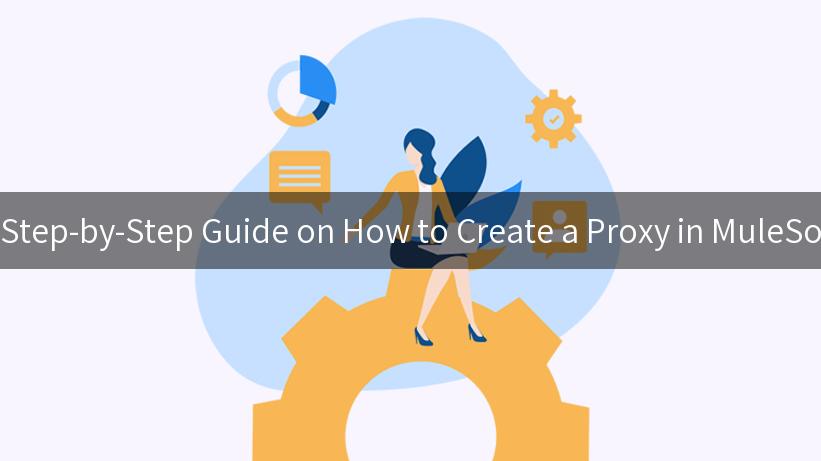
Creating a proxy service in MuleSoft can significantly enhance the way you manage APIs, ensuring that they are secure, accessible, and flexible. In today’s digital environment, developing a secure AI infrastructure is essential, especially with the ease of access provided by platforms such as aigateway.app, an API Developer Portal, and comprehensive API Upstream Management. This article will guide you through the process of creating a proxy in MuleSoft, ensuring that your API services not only function seamlessly but also maintain the requisite security standards.
Understanding Proxy Services in MuleSoft
A proxy service acts as an intermediary between the client and the backend services. Essentially, it allows you to expose a secure API while keeping your backend solutions hidden. This is especially important when dealing with sensitive information or integrating with AI services where security is a top concern.
Why Use Proxy Services?
- Security: By using a proxy, you can implement various security protocols without exposing your backend services directly to the internet.
- Load Balancing: Proxies can distribute traffic efficiently across servers, ensuring optimal performance.
- Monitoring and Analytics: Proxies enable extensive logging and monitoring, allowing you to gain insights into API usage and performance.
- Version Control: It’s easier to manage different versions of your APIs without impacting the clients directly.
Pre-requisites for Creating a Proxy in MuleSoft
Before diving into the steps to create a proxy, there are a few prerequisites you should have in place:
- MuleSoft Anypoint Studio: Ensure you have the Anypoint Studio installed and set up on your computer.
- Access to Anypoint Platform: Create an account and have access to the Anypoint Platform to deploy applications and manage APIs.
- Understanding of MuleSoft Fundamentals: Basic knowledge of MuleSoft connectors, flows, and API management will help streamline this process.
Step 1: Setting Up Your Mule Project
Start by launching MuleSoft Anypoint Studio and create a new Mule Project:
- Open Anypoint Studio and click on File > New > Mule Project.
- Name your project, for example,
MyAPIProxy.
- Set your project properties, and click Finish.
Project Structure
Your project will consist of various components including:
- Config Files: Where you define your global configurations.
- Flows: The logic of your integration.
- API Specifications: Define your API endpoints and associated details.
Step 2: Define Your Proxy API
Using the API Designer in Anypoint Studio:
- Navigate to API Designer from the Anypoint Platform.
- Create a new API specification using RAML or OAS.
- Define paths, methods (GET, POST, etc.), and expected responses.
```yaml
#%RAML 1.0
title: My Proxy API
version: v1
baseUri: http://localhost:8081/myapi
/items:
get:
responses:
200:
body:
application/json:
example: {"message": "Success", "data": []}
```
This is a basic structure that defines an API that will act as a proxy for backend services.
Step 3: Build the Proxy Flow
Now that you have defined your API, it’s time to create the flow that will handle incoming requests:
- Go back to your Mule Project in Anypoint Studio.
- Right-click on src/main/mule and create a new Mule Configuration File.
-
Drag an HTTP Listener component into the canvas and configure the properties to listen on port 8081.
-
Add a Transform Message component to manipulate the incoming request as necessary.
Example Proxy Flow
Within your Mule flow, you will route requests to the backend service. This can be done by using the HTTP Request connector.
<flow name="proxyFlow">
<http:listener config-ref="HTTP_Listener_Configuration" path="/items" doc:name="Listener"/>
<logger level="INFO" doc:name="Log Request"/>
<http:request config-ref="HTTP_Request_Configuration" method="GET" path="/backend/items" doc:name="Request to Backend">
<http:request-builder>
<http:header headerName="Authorization" value="Bearer token"/>
</http:request-builder>
</http:request>
<logger level="INFO" doc:name="Log Response"/>
</flow>
In this flow:
– We start by listening for incoming requests on the defined endpoint.
– Then we log the request for monitoring purposes.
– Next, we forward the request to the backend service to retrieve the necessary information.
Step 4: Implement Error Handling
An essential part of any API proxy is error handling. Ensure you implement global error handlers to manage exceptions gracefully. You can utilize MuleSoft’s built-in error handling strategies to define how to respond in various failure scenarios.
Example Error Handling
<error-handling>
<on-error-continue enableNotifications="true" doc:name="On Error Continue">
<logger message="Error occurred: #[error.message]" level="ERROR" doc:name="Log Error"/>
<set-payload value="{"error": "There was an issue processing your request."}" doc:name="Set Error Response" mediaType="application/json"/>
</on-error-continue>
</error-handling>
In this example, if an error occurs, it logs the error message and returns a predefined JSON error response.
Step 5: Deploy Your Proxy Service
Once everything is configured, it’s time to deploy your Mule application:
- Right-click on your project in Anypoint Studio and select Run as Mule Application.
- Your application should be up and running, accessible at
http://localhost:8081/myapi/items.
Verification
To verify that your proxy is working, you can use tools like Postman or Curl to send requests:
curl -X GET http://localhost:8081/myapi/items
Expected Response
Upon successful setup, you should receive a response from the backend API through your proxy.
Step 6: Integrate AI Services
After creating a functional proxy, consider integrating AI services for enhanced capabilities. This may include implementing smart logging, advanced analytics, or even security measures such as threat detection.
For example, you can utilize the AI Gateway at aigateway.app to connect your proxy to powerful AI functionalities.
Advantages of Proxy Implementation
Below is a table showing the advantages you gain by implementing proxies in MuleSoft:
| Advantage |
Description |
| Increased Security |
Adds a layer of security between clients and backend systems. |
| Improved Performance |
Proxies can cache responses, reducing load on backend services. |
| Flexibility |
Easily implement changes in API paths without affecting clients. |
| Analytics & Monitoring |
Comprehensive analytics enable better insights into API performance. |
| Version Management |
Manage different versions of APIs seamlessly. |
Final Considerations
Creating a proxy in MuleSoft not only simplifies API management but also enhances your overall system security and performance. By following the steps outlined in this guide, you can create an effective proxy service to handle requests, manage payloads, and protect your backend services.
APIPark is a high-performance AI gateway that allows you to securely access the most comprehensive LLM APIs globally on the APIPark platform, including OpenAI, Anthropic, Mistral, Llama2, Google Gemini, and more.Try APIPark now! 👇👇👇
In conclusion, leveraging frameworks like MuleSoft along with secure APIs and AI services can propel your projects into the modern age, ensuring robustness and reliability. With careful planning and implementation, your APIs can serve as the backbone of seamless digital interactions.
For any further questions on how to create proxy in MuleSoft or to explore more on AI security, feel free to reach out to the community or explore the resources available through the API Developer Portal.
🚀You can securely and efficiently call the Claude(anthropic) API on APIPark in just two steps:
Step 1: Deploy the APIPark AI gateway in 5 minutes.
APIPark is developed based on Golang, offering strong product performance and low development and maintenance costs. You can deploy APIPark with a single command line.
curl -sSO https://download.apipark.com/install/quick-start.sh; bash quick-start.sh
In my experience, you can see the successful deployment interface within 5 to 10 minutes. Then, you can log in to APIPark using your account.
Step 2: Call the Claude(anthropic) API.