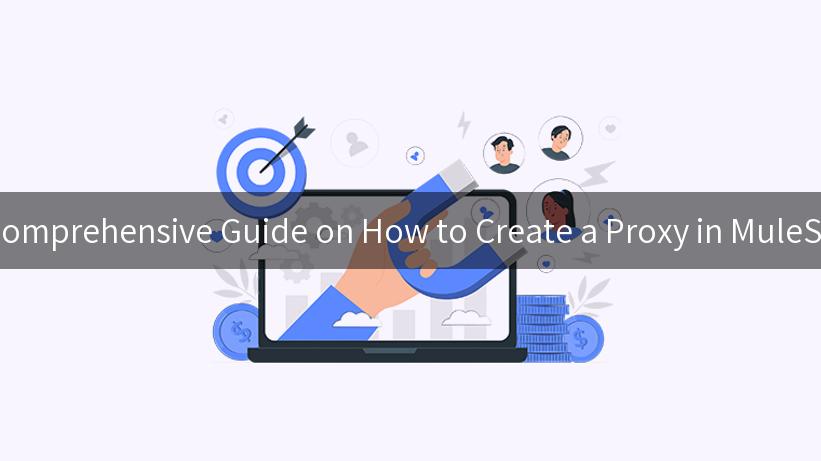
Creating a proxy in MuleSoft can streamline and enhance API management by providing an intermediary layer between clients and backend services. This comprehensive guide will walk you through the process of creating a proxy in MuleSoft, explain its advantages, and showcase how you can incorporate AI functionality, specifically through the AI Gateway and LiteLLM, ensuring your APIs remain efficient and secure. You will also learn how to use API Cost Accounting to manage your resources effectively, which is crucial in today’s competitive landscape.
Table of Contents
- Introduction to Proxy in MuleSoft
- Advantages of Using Proxy in MuleSoft
- Setting Up MuleSoft
- Creating a Proxy
- Example of Proxy Configuration
- Integrating AI Gateway and LiteLLM
- Implementing API Cost Accounting
- Troubleshooting Common Issues
- Conclusion
Introduction to Proxy in MuleSoft
In the context of MuleSoft, a proxy acts as a middleware that eases the communication between your API consumers and backend systems. By implementing a proxy, you create a layer that can effectively manage traffic, enforce security protocols, and enhance the overall performance of your APIs.
Key Components
- Mule Application: Your API implementation that interacts with backend services.
- Proxy Endpoint: A public endpoint through which clients will connect.
- Backend Service: The actual service that performs the functionality you wish to expose to your clients.
Advantages of Using Proxy in MuleSoft
Using a Proxy in MuleSoft comes with various benefits, making it a crucial strategy in API management.
| Advantage |
Description |
| Security |
Protects backend services by adding an extra layer of security and limiting direct access to them. |
| Analytics |
Enables tracking of API usage, thus providing valuable insights into usage patterns. |
| Traffic Management |
Controls the amount of traffic directed to backend services, preventing overload. |
| Versioning |
Allows management of different versions of APIs without affecting existing consumers. |
| Integration with AI Gateways |
Facilitates the addition of AI capabilities to enhance your API interactions. |
Setting Up MuleSoft
Before you can create a proxy, you need a functional MuleSoft environment. Follow these steps:
- Install Anypoint Studio: Download and install Anypoint Studio, MuleSoft’s integrated development environment.
- Create a New Project: Open Anypoint Studio and create a new Mule project.
- Configure Mule Runtime: Ensure that your Mule runtime is properly configured.
Creating a Proxy
Follow these steps to create a proxy in MuleSoft:
- Open Your Project: Launch the previously created project in Anypoint Studio.
-
Create a New HTTP Proxy Endpoint:
- Right-click on the “API” category and select “Create Proxy”.
- Provide the required information such as a name for the proxy and the target endpoint.
-
Configure the Proxy:
- Add a flow that reflects the desired operations for the proxy.
- Ensure that your proxy is effectively routing requests to and from the backend services.
-
Test the Proxy: Utilize built-in testing tools to ensure that your proxy routes requests appropriately and that responses are received correctly.
Example of Proxy Configuration
Below is an example configuration of a simple proxy in MuleSoft.
<http:listener-config name="HTTP_Listener_config" host="0.0.0.0" port="8081" />
<flow name="proxy_FLOW">
<http:listener config-ref="HTTP_Listener_config" path="/your-proxy-endpoint" />
<logger level="INFO" message="Received request at Polling for: #[message.inboundProperties.'http.requestPath']" />
<http:request config-ref="HTTP_Request_config" method="GET" path="/your-backend-service">
<http:request-builder>
<http:header headerName="Authorization" value="Bearer #[vars.accessToken]" />
</http:request-builder>
</http:request>
</flow>
In this configuration, we set up an HTTP listener at port 8081 and route traffic to a backend service accordingly.
APIPark is a high-performance AI gateway that allows you to securely access the most comprehensive LLM APIs globally on the APIPark platform, including OpenAI, Anthropic, Mistral, Llama2, Google Gemini, and more.Try APIPark now! 👇👇👇
Integrating AI Gateway and LiteLLM
Integrating AI solutions like AI Gateway and LiteLLM can enable your APIs to leverage advanced AI functionalities. The AI Gateway allows you to embed AI technologies into your applications, thus enhancing their capabilities.
Steps to Enable AI in Your Proxy:
-
Configure AI Services: Access the AI services platform to enable the necessary AI services you wish to integrate, for instance, natural language processing or automated responses.
-
Update Your Proxy Flow: Include calls to the AI service within your proxy flow to process incoming requests or enhance response capabilities.
<http:request config-ref="AI_Request_Config" method="POST" path="/ai-service">
<http:request-builder>
<http:header headerName="Content-Type" value="application/json" />
</http:request-builder>
<http:body><![CDATA[
{
"input": "#[payload]"
}
]]></http:body>
</http:request>
Implementing API Cost Accounting
Managing API cost is essential for organizations to optimize resource usage efficiently. API Cost Accounting helps in monitoring and analyzing the consumption amounts related to your API services.
Steps to Implement API Cost Accounting:
-
Enable Monitoring: Use MuleSoft’s built-in features to monitor your API traffic and resource utilization.
-
Create Reports: Generate reports based on usage statistics to analyze costs over time.
-
Adjust Limits: Implement limits on the usage to ensure that resource costs remain manageable.
| Metric |
Cost Allocation |
| API Call Count |
$0.001 per call |
| Data Processed |
$0.10 per GB |
| Execution Duration |
$0.000001 per second |
Troubleshooting Common Issues
When implementing proxies and integrating AI services, you may encounter issues. Here are common challenges and their solutions:
-
Request Timeouts:
- Solution: Check the backend service response times and increase timeout settings in the proxy configuration.
-
Authentication Failures:
- Solution: Ensure your tokens and credentials are correctly configured in the request headers.
-
Improper Resource Routing:
- Solution: Validate your flow configurations and verify that the correct paths and endpoints are set correctly.
Conclusion
Creating a proxy in MuleSoft not only helps in effective API management but also opens avenues for integrating cutting-edge AI technologies through the AI Gateway and LiteLLM. Coupled with API Cost Accounting, you can ensure that your resources are being used wisely, leading to improved performance and lower costs. By following this comprehensive guide, you gain the knowledge and tools necessary to implement robust proxies in your MuleSoft environment, paving the way for enhanced business agility and innovation.
By understanding how to create a proxy in MuleSoft, you set the stage for a more manageable, efficient, and powerful API framework capable of adapting to your organization’s evolving needs.
🚀You can securely and efficiently call the Gemini API on APIPark in just two steps:
Step 1: Deploy the APIPark AI gateway in 5 minutes.
APIPark is developed based on Golang, offering strong product performance and low development and maintenance costs. You can deploy APIPark with a single command line.
curl -sSO https://download.apipark.com/install/quick-start.sh; bash quick-start.sh
In my experience, you can see the successful deployment interface within 5 to 10 minutes. Then, you can log in to APIPark using your account.
Step 2: Call the Gemini API.