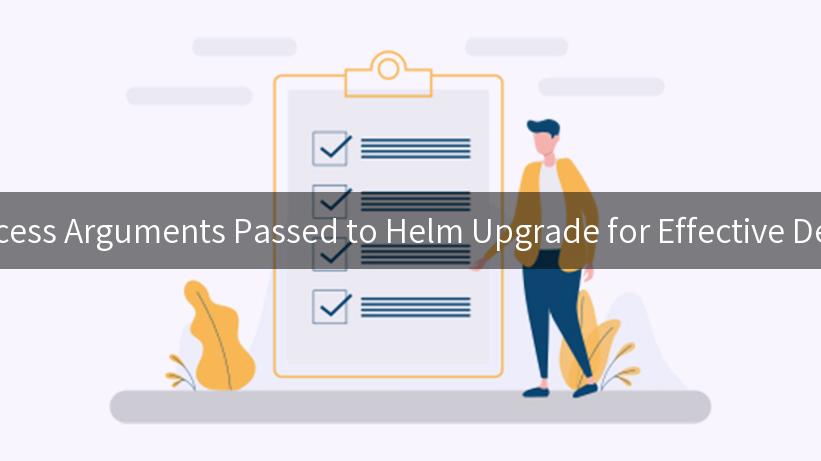
Helm is an essential tool for Kubernetes package management, making it easier for developers and operators to manage applications on Kubernetes. When deploying applications using Helm, you may often find yourself needing to pass specific arguments to the helm upgrade command to customize your deployments. This article will walk you through how to access these arguments to ensure effective and streamlined deployments. Additionally, we will explore topics related to AI Gateway, specifically using Lunar.dev AI Gateway, LLM Proxy, and methods of authentication like Basic Auth, AKSK, and JWT.
Understanding Helm and Its Importance in Kubernetes
Before diving into the specifics of accessing arguments in Helm upgrade, let’s quickly review what Helm is and its significance in managing Kubernetes applications.
What is Helm?
Helm acts as a package manager for Kubernetes, allowing developers to define, install, and upgrade applications on Kubernetes with ease. By using Helm charts (packaged applications), developers can describe an application’s architecture and configuration using a YAML file. This simplifies the deployment process significantly.
Why Use Helm?
Using Helm offers several advantages, including but not limited to:
- Version Control: Helm charts can manage versions of applications and their dependencies efficiently.
- Reusability: Charts can be reused across different projects with minor customizations.
- Template Rendering: Helm allows users to define templates for Kubernetes resource configurations, making it easier to manage complex applications.
How Does helm upgrade Work?
The helm upgrade command is utilized to upgrade an existing release within your Kubernetes cluster. This command can also be used to reconfigure an existing application with updated configurations.
Basic Syntax of helm upgrade
helm upgrade RELEASE_NAME CHART [flags]
In the above command:
- RELEASE_NAME: The name of the release you wish to upgrade.
- CHART: This represents the chart name or path to the chart.
Commonly Used Flags
Some commonly used flags with helm upgrade include:
--set: Set values on the command line.-f, --values: Specify a YAML file for configuration overrides.--reuse-values: Reuse values from the previous release.
Accessing Arguments Passed to helm upgrade
When using helm upgrade, arguments can be passed to customize deployments. Knowing how to efficiently access these arguments within your Helm charts is crucial for effective deployment management.
Using templates in Helm
Helm employs Go templates, allowing you to use the arguments provided during the helm upgrade command directly within your templates. To access these values, you use the Values object within your template files.
Example: Accessing --set Values
If you run the following command:
helm upgrade my-release my-chart --set image.tag=1.0.1
You can access the image.tag value in your template file as follows:
apiVersion: v1
kind: Pod
metadata:
name: my-app
spec:
containers:
- name: my-app
image: "my-app:{{ .Values.image.tag }}"
Accessing Values from values.yaml
You may also structure your deployment configurations in a values.yaml file and retrieve them similarly. Here’s how a values.yaml might look:
image:
repository: my-app
tag: latest
To reference the tag from the values.yaml, you simply use:
image: "{{ .Values.image.tag }}"
Conditional Rendering with Arguments
Helm also allows for conditional logic in templates, enabling dynamic modifications based on the presence of passed arguments. Here’s how that might look:
{{- if .Values.someCondition }}
apiVersion: apps/v1
kind: Deployment
metadata:
name: my-app
spec:
replicas: {{ .Values.replicas | default 1 }}
{{- end }}
Integrating AI Services for Enhanced Management
As you manage Helm deployments, integrating AI services such as AI Gateway and Lunar.dev AI Gateway can add significant value. By adopting AI-based approaches, you can automate certain tasks and gain insights into your deployment metrics.
Using AI Gateway and Lunar.dev AI Gateway
With an AI Gateway, developers can streamline API calls and integrate machine learning models effectively into their applications. Lunar.dev AI Gateway acts as an API management tool that simplifies interactions with machine learning models.
- Setting Up AI Gateway: Follow the steps to set up an AI Gateway with your preferred backend.
- Integration with Helm: Calls to the Lunar.dev AI Gateway can be incorporated directly in your Helm chart as webhooks or API calls to enhance the application’s functionality.
Example of Introducing AI Gateway in Helm Chart
Below is an example of how you might configure an AI Gateway in your Helm chart:
apiVersion: v1
kind: ConfigMap
metadata:
name: my-ai-gateway-config
data:
endpoint: "https://api.lunar.dev/ai"
key: "{{ .Values.ai.gatewayKey }}"
Authentication Mechanisms
When accessing AI services or deploying applications, securing interactions is essential. Various authentication techniques can be deployed, including Basic Auth, AKSK, and JWT:
1. Basic Auth
Basic Auth is a straightforward method, where users provide credentials (username and password) with each request.
2. AKSK (Access Key and Secret Key)
AKSK is widely used in cloud platforms, providing a secure method for accessing resources.
3. JWT (JSON Web Token)
JWT is a more robust method of authentication, allowing for stateless sessions and ensuring the communication between client and server is secure.
Example of Configuring Authentication in your Chart
When defining how to use authentication in your Helm deployments, here’s an example configuration for a service that requires Basic Auth:
apiVersion: v1
kind: Secret
metadata:
name: my-basic-auth
type: Opaque
stringData:
username: "your-username"
password: "your-password"
This allows your application to retrieve the Basic Auth credentials from a Kubernetes Secret.
Monitoring and Logging Deployments
Finally, for effective management after deploying using helm upgrade, it’s critical to set up logging and monitoring. Helm itself does not provide logging capabilities, but you can leverage tools like Prometheus and Grafana to visualize your service health and performance.
Prometheus and Grafana
To add monitoring capabilities, include the Prometheus configuration in your Helm chart:
apiVersion: v1
kind: ConfigMap
metadata:
name: prometheus-config
data:
prometheus.yml: |
scrape_configs:
- job_name: 'my-app'
static_configs:
- targets: ['my-app-service:8080']
Conclusion
Effectively accessing and managing arguments passed to helm upgrade is vital for deploying applications in Kubernetes with Helm. By using Helm’s templating system, you can ensure that your deployments are customized based on the arguments provided. Additionally, integrating with AI services, setting up robust authentication mechanisms, and monitoring your deployments will enhance your deployment strategy.
The combination of Helm’s powerful features with AI Gateway and effective security allows developers to build resilient applications capable of leveraging machine learning and automation.
Embrace these tools and techniques to streamline your deployment process, enhance application functionality, and ultimately deliver higher-quality software products.
APIPark is a high-performance AI gateway that allows you to securely access the most comprehensive LLM APIs globally on the APIPark platform, including OpenAI, Anthropic, Mistral, Llama2, Google Gemini, and more.Try APIPark now! 👇👇👇
References
| Resource |
Link |
| Helm Documentation |
Helm |
| Kubernetes Documentation |
Kubernetes |
| Lunar.dev AI Gateway |
Lunar.dev |
| AI Gateway Overview |
AI Gateway |
By thoroughly understanding how to leverage these tools, you can take your Kubernetes deployments to the next level, ensuring efficiency and scalability as your applications grow.
🚀You can securely and efficiently call the gemni API on APIPark in just two steps:
Step 1: Deploy the APIPark AI gateway in 5 minutes.
APIPark is developed based on Golang, offering strong product performance and low development and maintenance costs. You can deploy APIPark with a single command line.
curl -sSO https://download.apipark.com/install/quick-start.sh; bash quick-start.sh
In my experience, you can see the successful deployment interface within 5 to 10 minutes. Then, you can log in to APIPark using your account.
Step 2: Call the gemni API.