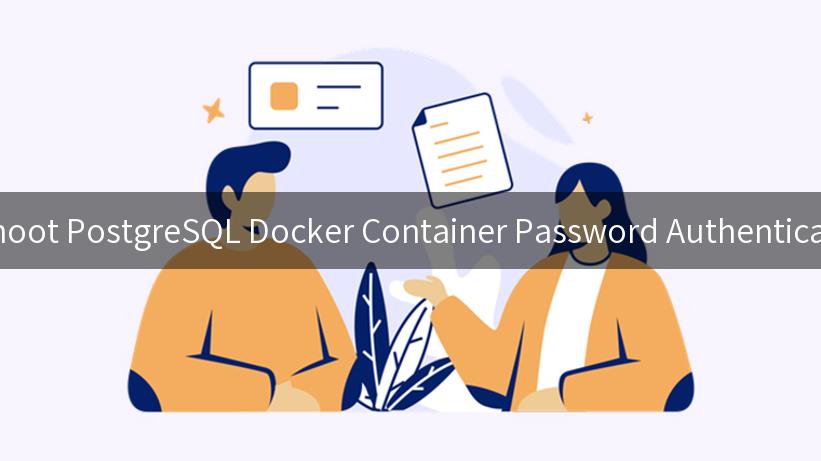
When working with PostgreSQL in a Docker container, encountering errors related to password authentication can be frustrating. Particularly, the “password authentication failed” error can disrupt your workflow, especially when you are trying to develop or deploy applications that rely on database connections. In this comprehensive guide, we will explore the causes of this error, troubleshooting steps, and best practices to ensure seamless interactions with your PostgreSQL Docker containers.
Understanding the Error
The “password authentication failed” error occurs when the PostgreSQL server denies access due to incorrect credentials or misconfigurations. This can happen for various reasons, such as:
- Incorrect passwords or usernames supplied during connection attempts.
- Misconfigured
pg_hba.conf file, which governs client authentication.
- The Docker container not being set up properly.
Recognizing the symptoms of this error is essential, as this knowledge will aid in quickly resolving the issue.
Common Causes of Password Authentication Failed Errors
Before diving into troubleshooting steps, it’s essential to understand the common reasons behind PostgreSQL Docker container password authentication failed errors:
- Wrong Credentials: Simple typographical errors in username or password can lead to authentication failures.
- Docker Environment Issues: Errors in environment variable settings during Docker container startup may affect database connectivity.
- Network Configuration: The network setup in your Docker container may be misconfigured, preventing proper communication between the client and server.
- Configuration Files: The
pg_hba.conf file might not be configured correctly or not matching the incoming request.
Troubleshooting Steps
Step 1: Validate Credentials
The first step in resolving the authentication failed error is to confirm the username and password you are using to connect to the PostgreSQL server. You can do this by:
-
Accessing the Docker container’s terminal:
bash
docker exec -it <container_name> bash
-
Connecting to PostgreSQL using the provided username and password:
bash
psql -U <username> -W
When prompted, enter your password. If the issue is credentials, you’ll either get a connection or another failure message.
Step 2: Check Environment Variables
When starting a PostgreSQL Docker container, ensure that your environment variables are correctly set. The following is an example of how to set the PostgreSQL password environment variable during the container run command:
docker run --name postgres-container -e POSTGRES_PASSWORD=yourpassword -d postgres
Verify your Docker file or Docker Compose configurations to ensure that POSTGRES_PASSWORD is set correctly.
Step 3: Inspect pg_hba.conf
The pg_hba.conf file is critical for PostgreSQL security. Check this file to ensure it allows connections from your intended clients.
To check this file inside the container, run:
cat /var/lib/postgresql/data/pg_hba.conf
Verify that you have the correct lines configured for the host, database, and user accessing the PostgreSQL server. A common entry looks like:
# TYPE DATABASE USER ADDRESS METHOD
host all all 0.0.0.0/0 md5
This entry allows connections from any IP address, though this should be used cautiously in production.
Step 4: Network Configuration
Sometimes, the issue may stem from network configurations in Docker. Ensure your PostgreSQL container is reachable:
- Run the following command to see active containers:
bash
docker ps
- Make sure your Docker container is running with proper ports exposed. For example, if you’re running on port 5432, you should map it correctly when starting the container:
bash
docker run -p 5432:5432 --name postgres-container -e POSTGRES_PASSWORD=yourpassword -d postgres
Step 5: Review Connection Strings
If you are connecting to the database via an application or API, ensure your connection strings are correct. A typical connection string might look like:
postgresql://<username>:<password>@localhost:5432/<database>
Double-check each element in the string to confirm they align with your PostgreSQL container settings.
Example Troubleshooting Code
Here’s an example of how to connect to PostgreSQL using Python and handle potential authentication errors:
import psycopg2
from psycopg2 import OperationalError
def connect_to_db(host, database, user, password):
try:
connection = psycopg2.connect(
host=host,
database=database,
user=user,
password=password
)
print(f"Connection to {database} was successful!")
except OperationalError as e:
print(f"Could not connect to the database: {e}")
connect_to_db("localhost", "your_database", "your_user", "yourpassword")
This simple script attempts to establish a connection to the PostgreSQL database and provides feedback on the outcome. This also captures any operational errors, including authentication failures.
Recommended Practices
While troubleshooting can resolve immediate issues, here are some best practices to ensure you prevent password authentication issues in the future:
- Secure Storage: Do not hardcode passwords in your code or within your container configuration. Use Docker secrets or environment variables effectively.
- Multi-tenancy and API Lifecycle Management: If you manage multiple applications or services with their databases, ensure that API management practices are in place. By organizing your API calls and database connections properly, you can reduce potential issues.
- Logging: Enable logging for PostgreSQL to easily troubleshoot errors in the future. You can review logs to understand issues well before they become critical.
- Use Proxies like Traefik: If your database connections are routed through a proxy like Traefik, ensure the proxy settings are accurately configured to map to the correct database endpoints.
Conclusion
The “password authentication failed” error in PostgreSQL Docker containers often highlights a mishap with credentials, container configurations, or network settings. By following the troubleshooting steps outlined above, you can systematically diagnose and resolve these authentication issues. Adopting best practices moving forward will further ensure a smooth and efficient workflow.
As you continue this journey with PostgreSQL and Docker, consider integrating platforms like APIPark for centralized API调用 and efficient API Lifecycle Management that adds value to your development process.
APIPark is a high-performance AI gateway that allows you to securely access the most comprehensive LLM APIs globally on the APIPark platform, including OpenAI, Anthropic, Mistral, Llama2, Google Gemini, and more.Try APIPark now! 👇👇👇
By venturing through understanding, troubleshooting, and securing your PostgreSQL Docker connections, you set yourself up for success in both local and production environments. Successful database connectivity is vital for any application, and resolving authentication issues opens doors to smoother operations and enhanced user experiences.