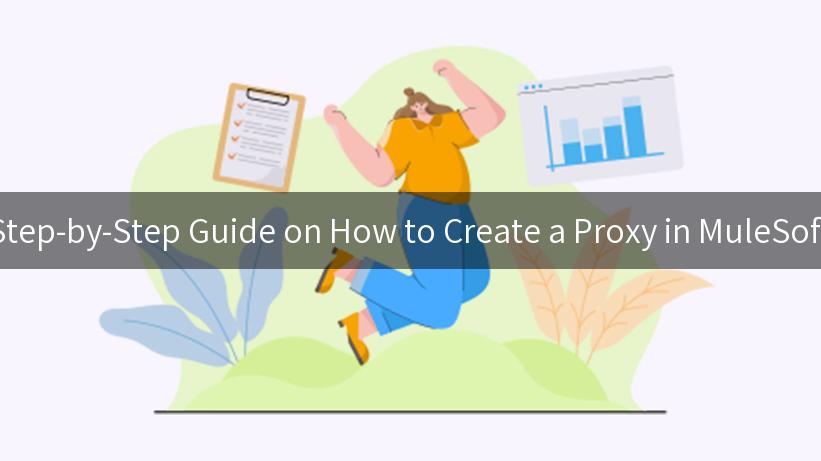
Creating a proxy in MuleSoft is a powerful way to manage and secure your API assets, allowing you to centralize the control and monitoring of your services. In this comprehensive guide, we’ll walk you through the process of setting up a proxy with best practices to ensure effective and secure API management, leveraging the potential of tools like APIPark, IP Blacklist/Whitelist, and more.
What is an API Proxy?
An API Proxy acts as an intermediary layer between a client’s request and an API’s backend service. It handles incoming requests and applies policies before sending the request to the backend, ensuring that the user has the necessary permissions and that the request complies with all rules.
Why Use an API Proxy?
- Security: Protect your backend services from unwanted access and threats through IP Blacklist/Whitelist mechanisms.
- Monitoring: Track API usage, performance metrics, and error rates via a centralized management system.
- Rate Limiting: Control the number of requests users can make to avoid overwhelming your services.
- Transformation: Modify the requests/responses without impacting the backend service.
Overview of MuleSoft
MuleSoft is an integration platform that allows professionals to connect applications, data, and devices with APIs. It provides a robust development environment where developers can easily create, deploy, and manage APIs, including creating proxy services.
Key Benefits of MuleSoft:
- Supports various protocol standards.
- Offers a unified platform to manage all your APIs and integrations.
- Easily integrates with cloud and on-premises systems.
Getting Started with APIPark
Before diving into how to create a proxy in MuleSoft, it’s essential to understand how to optimize your API management using APIPark. APIPark simplifies managing your APIs by providing various features, including API resources approval processes and lifecycle management. Here’s a quick overview of what you can achieve with APIPark:
- Centralized Management: Manage your APIs from a single platform.
- Full Lifecycle API Management: Design, publish, and retire APIs efficiently.
- Statistics and Analytics: Use historical data to analyze API usage.
Quick Deployment of APIPark
To get started with APIPark quickly, you can deploy it in just a few minutes using the following command:
curl -sSO https://download.apipark.com/install/quick-start.sh; bash quick-start.sh
Features of APIPark
| Feature |
Description |
| API Service Management |
Efficient management and display of all API services. |
| Multi-Tenant Management |
Independent management of resources and permissions. |
| API Resource Approval |
Ensuring compliance through resource approval processes. |
| Detailed Call Logs |
Comprehensive logging for tracking and troubleshooting. |
| Report Generation |
Analyze trends and API performance for proactive maintenance efforts. |
Step-by-Step Process on How to Create a Proxy in MuleSoft
Step 1: Define Your API
Before creating a proxy, it’s important to have a clear understanding of what backend API you want to expose through the proxy. Gather details about its endpoints, data structure, authentication, and expected outputs.
Step 2: Set Up Your MuleSoft Environment
- Create an Account: If you don’t have one, create an account on the MuleSoft Anypoint Platform.
- Set Up Your Workspace: Navigate to the Design Center, where you will configure your proxy API project.
- Create a New API Specification: Define the API using RAML or OAS (OpenAPI Specification).
Step 3: Create a Proxy API in Anypoint Studio
- Open Anypoint Studio: Once you have an API specification defined, open Anypoint Studio.
- New Mule Project: Go to File > New > Mule Project. Name your project suitably (e.g., MyProxyAPI).
- Add the Proxy Listener: In your project, add an HTTP Listener configuration. This will receive incoming requests.
<http:listener-config name="HTTP_Listener_Configuration" host="localhost" port="8081" doc:name="HTTP Listener Configuration"/>
Step 4: Configure the Proxy Logic
- Set Up an API Gateway: Instead of connecting the listener directly to the backend API, place it behind an API Gateway configuration found in Mule’s configuration settings.
- Route Requests: In your flow, route the incoming requests coming to the proxy to the appropriate backend API endpoints.
Step 5: Implement Security Measures
Use IP Blacklist/Whitelist to restrict access to your API proxy. Here is how you can configure an API proxy to reject requests from blacklisted IPs:
<http:listener-config name="HTTP_Listener_Configuration" host="0.0.0.0" port="8081">
<http:listener-connection>
<http:request-connection>
<http:whitelist>
<!-- Example IP Whitelist -->
<http:ip>192.0.2.0/24</http:ip>
</http:whitelist>
</http:request-connection>
</http:listener-connection>
</http:listener-config>
Step 6: Test Your Proxy
Testing is crucial to ensure your proxy is functioning as expected:
1. Use Postman to send requests to the endpoint configured in your proxy.
2. Check Logs: Verify the logs to ensure requests are being processed correctly and monitor the traffic.
Step 7: Deploy the Proxy
Once you’ve thoroughly tested the proxy, you can deploy it:
– Go back to MuleSoft’s Anypoint Platform.
– Deploy the application to the cloud or your on-premise Mule runtime.
Example of Calling Your API Proxy
After deploying your proxy, you would typically call it using an HTTP client like cURL. Here’s an example:
curl --location 'http://localhost:8081/myproxy' \
--header 'Content-Type: application/json' \
--data '{
"exampleKey": "exampleValue"
}'
Monitoring and Maintenance
Regularly monitor the API proxy’s performance using APIPark’s statistics and reporting features. Pay close attention to:
- Traffic trends
- Error rates
- Performance bottlenecks
Conclusion
Setting up a proxy in MuleSoft is an essential step in building secure, manageable, and efficient API solutions. With APIPark as a robust tool for API management and additional layers of security such as IP Blacklist/Whitelist, you can ensure that your APIs are not only functional but also secure.
Utilizing the guidelines and code examples in this article, you should be able to create and manage your API proxies effectively. The combination of MuleSoft’s powerful integration capabilities and APIPark’s management features provides a comprehensive environment for developing and deploying APIs.
APIPark is a high-performance AI gateway that allows you to securely access the most comprehensive LLM APIs globally on the APIPark platform, including OpenAI, Anthropic, Mistral, Llama2, Google Gemini, and more.Try APIPark now! 👇👇👇
Follow these steps, and improve your API’s security and manageability with an effective proxy implementation within MuleSoft. Always remember to test adequately and monitor the performance of your API proxy for optimal results.
🚀You can securely and efficiently call the Tongyi Qianwen API on APIPark in just two steps:
Step 1: Deploy the APIPark AI gateway in 5 minutes.
APIPark is developed based on Golang, offering strong product performance and low development and maintenance costs. You can deploy APIPark with a single command line.
curl -sSO https://download.apipark.com/install/quick-start.sh; bash quick-start.sh
In my experience, you can see the successful deployment interface within 5 to 10 minutes. Then, you can log in to APIPark using your account.
Step 2: Call the Tongyi Qianwen API.