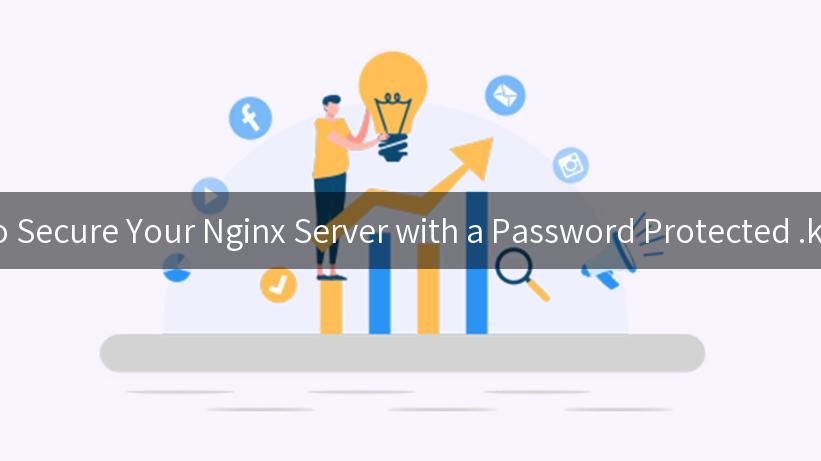
Securing your server is a critical consideration in the world of development and deployment, especially when dealing with sensitive data or APIs. In this article, we will explore how to protect an Nginx server using a password-protected .key file. The focus will be on utilizing industry-standard practices and integrating it seamlessly with your applications, including API calls through providers like IBM API Connect and managing versions with an API Gateway. We will also cover detailed steps, considerations, and examples to make the process as intuitive and effective as possible.
What is Nginx?
Nginx is a high-performance web server and reverse proxy server, well-regarded for its speed and efficiency. It plays a vital role in a variety of use cases, from serving static web content to acting as a reverse proxy for API gateways. One of the many features of Nginx is the ability to handle SSL/TLS connections, allowing for secure transmission of data.
The Need for Security
In a world where data breaches are increasingly common, securing your web server is absolutely essential. One of the methods to secure communication between clients and servers is through SSL/TLS, which encrypts data transmitted over the network. This is particularly important when working with APIs, as sensitive data may be transferred between your applications and the endpoints. Utilizing a password-protected .key file adds an additional layer of security by requiring a password for the certificate private key needed to establish a secure connection.
Prerequisites
Before we dive into the implementation, let’s review the prerequisites:
- Basic understanding of Nginx and its configuration files.
- A server running Nginx (e.g. Ubuntu, CentOS).
- OpenSSL installed on your server.
- Access to create and manage SSL certificates and key files.
Step 1: Generating a Password Protected Private Key
Generating a password-protected private key file is the first step in enhancing the security of your Nginx server. Here’s how to do it with OpenSSL:
openssl genrsa -aes256 -out server.key 2048
You’ll be prompted to enter a password. This password will be required every time Nginx starts up.
To extract the public certificate from the generated private key:
openssl req -new -x509 -key server.key -out server.crt -days 365
You can see a simplified table summarizing the command outputs:
| Command |
Description |
openssl genrsa -aes256 -out server.key |
Generate a password-protected private key |
openssl req -new -x509 -key server.key |
Generate a self-signed public certificate |
Step 2: Configuring Nginx to Use the .key and Certificate Files
With your password-protected key and certificate ready, the next step involves configuring Nginx to utilize these files. Locate your Nginx configuration file, typically found at /etc/nginx/nginx.conf or in the sites-available directory.
Here is an example of how to set it up:
server {
listen 443 ssl;
server_name yourdomain.com; # Update this to your domain
ssl_certificate /path/to/server.crt;
ssl_certificate_key /path/to/server.key;
location / {
root /var/www/html; # Your web root
index index.html index.htm;
}
}
Replace /path/to/ with the actual path to your .crt and .key files. Note that the listen 443 ssl; directive indicates that this server block will handle HTTPS traffic.
Step 3: Handling the Password Prompt on Nginx Start
Since you have added a password to your .key file, Nginx will not start automatically due to the need for a password. This requires a workaround to avoid manual intervention:
-
Using a Non-Password Protected Key for Production: While it can be beneficial for development purposes, in a production setting it’s advisable to use secrets management, where Nginx can access a private key without needing to input a password manually.
-
Using a Helper Program: Alternatively, you could use an external process to manage the password input, but this is generally not recommended due to security concerns.
-
Automating with keytool: To automate key management with tools like keytool, a script can be created to handle key operations externally.
Example of a Basic Not Recommended Script
#!/bin/bash
PASSWORD="yourpassword"
echo $PASSWORD | sudo -S service nginx start
Disclaimer: Storing passwords directly in scripts is not best practice. It’s critical to ensure that sensitive information is adequately secured, using secrets management services or environment variables.
Testing Your Configuration
Before we finalize, ensure that your Nginx configuration is valid by running:
sudo nginx -t
If there are no errors, proceed to reload Nginx:
sudo systemctl reload nginx
Visit https://yourdomain.com in your browser to confirm that everything is functioning properly, signified by a padlock icon displayed in the address bar.
APIPark is a high-performance AI gateway that allows you to securely access the most comprehensive LLM APIs globally on the APIPark platform, including OpenAI, Anthropic, Mistral, Llama2, Google Gemini, and more.Try APIPark now! 👇👇👇
Integrating with API Services
API Calls Using API Connect
With your Nginx server secured, you can now focus on securely integrating your APIs. For instance, if you’re working with IBM API Connect, the gateway can be configured with OAuth, or you can set it to work over HTTPS, thereby ensuring all communications comply with security protocols.
Here is how you can issue an API call to your newly secured Nginx server:
curl --location 'https://yourdomain.com/api/endpoint' \
--header 'Authorization: Bearer YOUR_ACCESS_TOKEN' \
--data '{
"exampleKey": "exampleValue"
}'
API Version Management
Managing API versions effectively ensures that integrations with existing clients remain intact while progressively adding new features. Be cautious about how different versions might interact with the security configurations you’ve implemented, especially if they include changes in the way sensitive data is transmitted.
| API Version |
Release Date |
Changes |
| v1 |
2022-01-15 |
Basic authentication updates |
| v2 |
2023-06-15 |
Added OAuth support, HTTPS |
This table allows for effective tracking of how versions progress while respecting security measures in place.
Conclusion
Securing your Nginx server with a password-protected .key file is an important step toward safeguarding your data. With robust configurations and a comprehensive understanding, you can confidently protect sensitive data, especially when utilizing API platforms like IBM API Connect. By following the steps laid out in this article, you can ensure that your web server operates securely, allowing you to focus on the functionality and performance of your applications.
Implementing these measures protects both the integrity of your application and the sensitive data of users or clients, positioning your server for reliable and secure operation in a demanding digital environment. Keep learning and adapting your security practices as technology advances, and remember that security is an ongoing process that deserves your attention.
By following these practices, your Nginx server will be more secure, aiding in reliable API calls and managing multiple versions effectively. As the digital landscape continues to evolve, staying informed about security practices has never been more critical.
🚀You can securely and efficiently call the 通义千问 API on APIPark in just two steps:
Step 1: Deploy the APIPark AI gateway in 5 minutes.
APIPark is developed based on Golang, offering strong product performance and low development and maintenance costs. You can deploy APIPark with a single command line.
curl -sSO https://download.apipark.com/install/quick-start.sh; bash quick-start.sh
In my experience, you can see the successful deployment interface within 5 to 10 minutes. Then, you can log in to APIPark using your account.
Step 2: Call the 通义千问 API.